Single Touch Payroll - STP
This is the Single Touch Payroll (STP) tab. STP is how you report payroll and superannuation data to the ATO, and the company's details must be registered here to enable use of the STP process.
For further information see "Company STP registration".
Once your company/s are registered for STP, this screen gives you the ability to override the BMS ID as well as provide your bureau details if you use the Ready Pay software to provide payroll services to other companies.
Overriding a BMS ID
There are certain circumstances where it may be necessary to override the BMS ID that Ready Pay generates with another BMS ID.
One such example is where a company transitions from one STP enabled payroll system (1st BMS ID) to another payroll system (2nd BMS ID), part way through a financial year.
If the company has already lodged STP PayEvents using the 1st BMS ID and wishes to load YTD balances into the new payroll system, they cannot use a different BMS ID or the YTD values will be reported twice.
The scenarios around transitioning between STP enabled payroll systems are quite complex, you will need to contact the Ready Pay support team for advice on your options.
To avoid the possibility of incorrectly overriding a BMS ID, this process requires an unlock key to be entered which only the Ready Pay support team can provide.
Overriding the BMS ID;
- Go to Navigator > Company Definitions > Maintain Company > STP
- Click on Override BMS ID. If you have contacted Ready Pay Support and they have confirmed that a BMS IS override is warranted, you will be given the required Day Pass code.
- The BMS ID field will be activated and you will be able to enter the BMS ID you require.
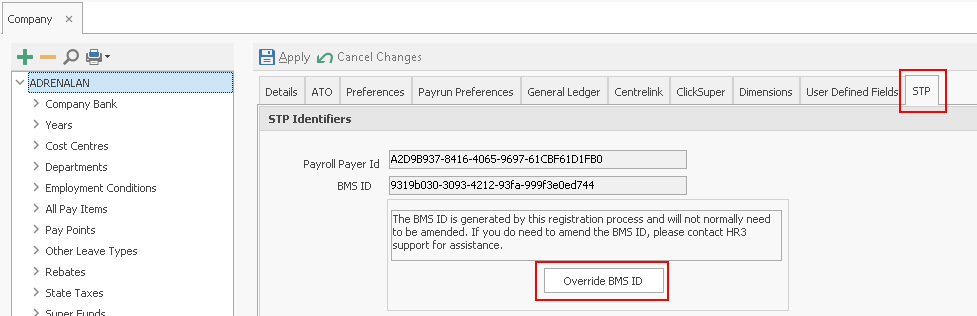
Entering Bureau provider details
If you use Ready Pay to provide payroll processing services on behalf of clients, there are additional details that you will need to complete.
In terms of STP, the ATO deems you to be an Intermediary acting on behalf of your client companies.
- To enter your bureau details go to Go to Navigator > Company Definitions > Maintain Company > STP the following screen is displayed.
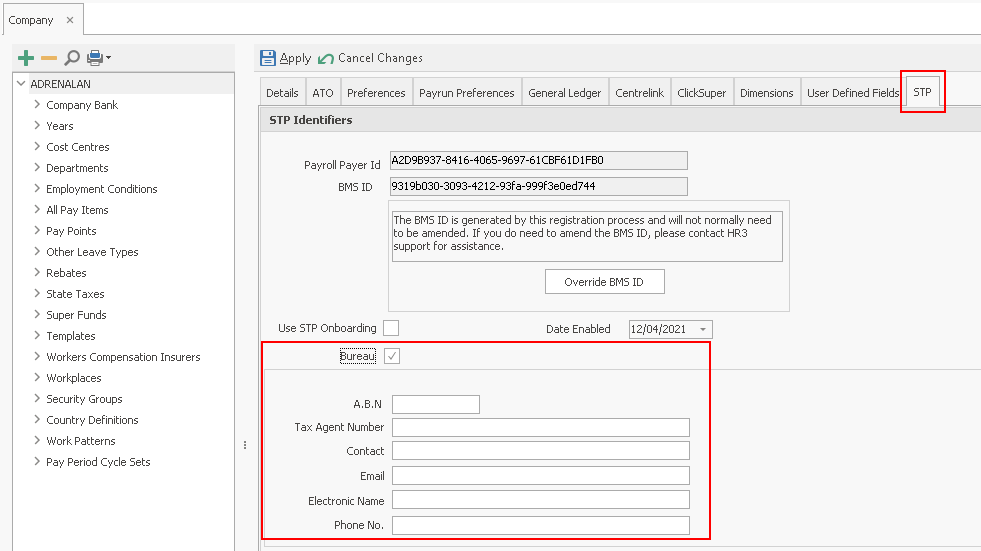
- Tick the Bureau checkbox and the extra fields will be displayed
- Enter the bureau provider's A.B.N.
- Enter the bureau provider's Tax Agent Number
- Enter the Contact name
- Enter the contact's Email address
- Electronic Name can be skipped
- Enter the contact's Phone No. and click Apply to save your changes for this company
![]() Note: If you have a large number of companies that you need to enter the same bureau details for, please contact the Ready Pay support team as they can assist you to update the details in bulk rather than doing them one company at a time.
Note: If you have a large number of companies that you need to enter the same bureau details for, please contact the Ready Pay support team as they can assist you to update the details in bulk rather than doing them one company at a time.
