Employer Super Contributions
This section is used to calculate the base SGC contribution which is currently legislated at 11.50%, and any additional employer contributions that need to be made.
Any costing allocations for Super are shown at the bottom of the screen.
Viewing or Amending the Base SGC Contribution:
- Select the Super Employer node for the employee.
The Super Employer screen will open showing a list of pay items.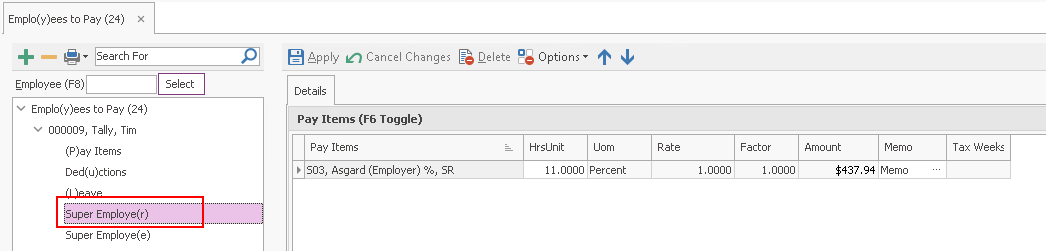
- To add a Pay Item click anywhere on the right to create a new line.
If there is a pay item already on the right click on the line and use the down arrow on your keyboard to add a new line. - Select the pay item that you require.
(See Viewing and Editing an employee's pay items for more information.) - Only Super Funds that have been added in the Superannuation Funds file are available for selection.
- For an increase in the percentage that needs to be applied, you have two options depending on the circumstances.
- You could amend the existing HrsUnit to show the employee’s new percentage value, e.g. increased from 11.0000 to 11.5000.
The long-term SGC percentage change would also need to be amended in the employee master file. - Alternatively, if it is an adjustment for this payrun only, you should add a new Pay Item line using Employer (%) and specify the additional percent in the HrsUnit field.
- You could amend the existing HrsUnit to show the employee’s new percentage value, e.g. increased from 11.0000 to 11.5000.
- In the event you need to manually override the employer contribution in this payrun, usually you would select the (Employer) $ pay item.
- In the HrsUnits field, specify 1.
- In the Rate field specify the amount required.
- In the Memo field enter any notes/ memos relating to this payment.
- Click Apply – this will automatically calculate and enter the value in the Amount field.
