HR
This has one menu option: Positions and is available to those with relevant security settings to access Employee Self-Service Kiosk.
Positions shows you the structure and positions within the organisation which should have been configured in Ready Pay previously.
As Positions are important to the operation of Employee Self-Service Kiosk’s workflow approvers, it is recommended to restrict access to this function and perhaps administer it in Ready Pay.
Consider making it read only in Employee Self-Service Kiosk for anyone other than the administrator.
By default the only Position shown in the main panel is the top level position within your company.
Expanding the Positions Hierarchy
Go to HR in the Employee Self-Service Kiosk navigator on the left and click on Positions.
There are two options for expanding:
Click the Expand button  to the left of Positions, then for each of the relevant positions, continue clicking its Expand button until you locate the position required.
to the left of Positions, then for each of the relevant positions, continue clicking its Expand button until you locate the position required.
OR
Click the Expand all button to display the entire hierarchy of Positions in the left panel:
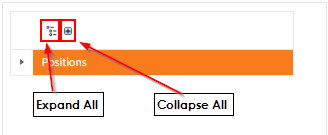
The Collapse all button will revert the whole left panel to display Positions only.
Working with Positions
Once Positions is selected, Add New and Edit buttons may be available on the top left of the panel on the right.
They will open either the new position screen or the existing position for editing on the right-hand side.
Complete the required details and Save when complete.
If Edit permissions were granted you can also edit a position by selecting it on the left-hand side.
Note: as positions underpin the structure of the Organisation Chart and are likely also used to determine workflow approvers, ensure that when working with positions they are placed correctly in the chart according to their Reports To position. Also note that the Org Chart can only have one position at the top, it is the only position that can have no Reports To.
The Requests tab (aw only) displays when the Positions node is selected on the left-hand side, which may allow Position-based workflow requests to be added or completed.
Add Request will start a new workflow request, existing requests may be edited with the Edit icon in the Action column.
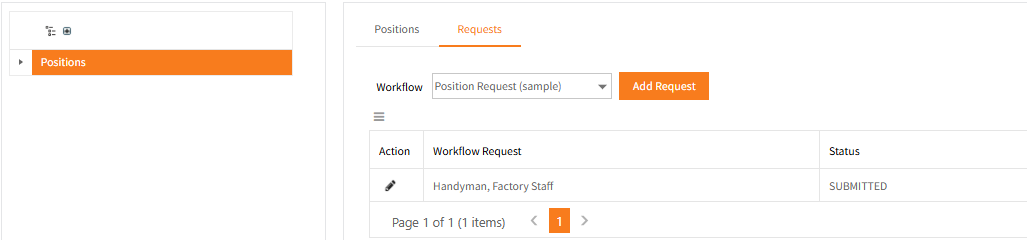
Add a New Property Item to an Existing Position
No separate security permissions are available for the individual tabs in Positions and to Add or Edit.
A user’s Group must have that permission for the Positions page.
Delete is not active in Employee Self-Service Kiosk, deletion must be done in Ready Pay.
The following example for adding a Property item to a Position also applies y to Skills, Training, Events, and Documents.
- Locate and click the required Position to Edit.
- View the Incumbent(s) tab to ensure you are adding the item to the correct Position Incumbent
- Open the Property tab, then click Add New
- Complete the following information as appropriate:
| Field | Explanation |
|---|---|
| Property Type | From the drop down list select the Property type this record relates to. If the Type does not exist it must be added in to the HR Framework in Employee Self-Service Kiosk or Property Validation Tables in Ready Pay |
| Property |
This list will display only those properties which have been linked to the selected Property type. If the Type does not exist it must be added in to the HR Framework in Employee Self-Service Kiosk or Property Validation Tables in Ready Pay |
| [Note] | A note about the item will display if one has been entered in the Property table. |
| Description | Enter a generic description for the item. This is optional. |

