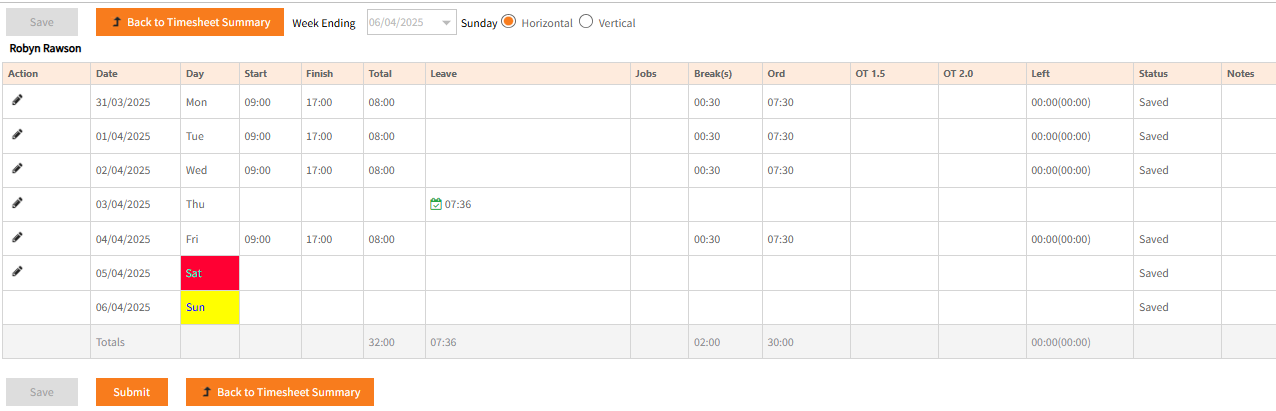Team Timesheets
This page provides Timesheet approvers a summarised view of all their Team’s Submitted and Approved timesheets for a given Week Ending date.
Radio buttons at the top modify the data displayed to just Team members or all timesheets the user is set to approve, Pay Items as the Pay Item’s Code or Description and the hours in time or decimal formats.
It is the Approver's responsibility to ensure that the content of the timesheet is accurate.
The Left numbers assist with this.
If Left is positive, hours may be under-allocated to Pay Items and/or Breaks, if negative, over-allocated.
This displays the same detailed view of the timesheet that users themselves entered the data.
Changes may be made where necessary.
Be sure to click Save to retain any changes made.
- It is important to ensure that the hours worked for each day have been allocated to the appropriate Pay Items before approving the timesheet.
In the previous image the timesheet shows 07:30 for each day in the Ord (Ordinary Hours) column, plus approved leave on Thursday, which does not need a pay item.
If this person had worked on the Saturday, their hours would be entered in Overtime columns. -
Left is more detailed on the timesheet than in the summary, containing numbers inside and outside ( ).
The figure outside ( ) represents the Total hours left to be allocated to Pay Items and the Break and is repeated inside the ().
When both figures inside and out are 0 then the hours are fully allocated for that day.
If hours are over-allocated, a negative will appear inside ( ) and that day’s Pay Items and/or Break allocation possibly needs adjustment. -
Having the hours allocated to pay items will ensure that Payroll can process the timesheets correctly.
- Once the timesheet is checked and the hours allocated appropriately, days may be approved individually by selecting the Approved Status for that day.
To approve an entire timesheet at once instead, click Return to Timesheet Summary. - If all the timesheets have been checked and are correct, click Approve All, or click on the drop-down arrow in the Status column to change the status to Approved, for individual timesheets.
- Approved timesheets are made available for import Ready Pay for payroll processing - see Timesheets for further information.
After clicking Approve All, the Process All button may be displayed.
Process All locks the timesheets meaning they can no longer be edited.
It is therefore suggested it not be clicked but rather locking timesheets is left to being either exported from Employee Self-Service Kiosk or directly imported into the payrun.
A system option exists to hide the Process All button from display for a Timesheet Definition to preclude Employee Self-Service Kiosk users from inadvertently locking timesheets.
Return to My Team