Institutions
Institutions are bodies with which the company interacts, for example any organisation which provides training courses.
As a default, all PAYROLL companies will appear automatically in the Institutions table.
These will appear in the Institutions list with the Type Payroll.
Institutions can be external organisations such as a technical college which provides accredited training.
Each institution entry can store numerous contacts, which can be automatically selected at the time of use.
To View Institutions or Create a New Institution:
- From the navigator, go to HR, then select the Institutionnode.
The pop-up window will display any existing institutions. - Click the expand arrow to the left of the institution name to expand the node.
Four nodes are displayed: Contacts, Addresses, Phone Numbers, and Documents.
Each of these can be expanded to display further associated nodes or information. - Note: Is Contact For in the left panel under the Contact Name node, shows the items to which the current contact is linked.
For example, if the contact is an employee, and also a contact for internal training, then both items will be listed. This is for information purposes only.
The Contact Links in the right panel also show the same information.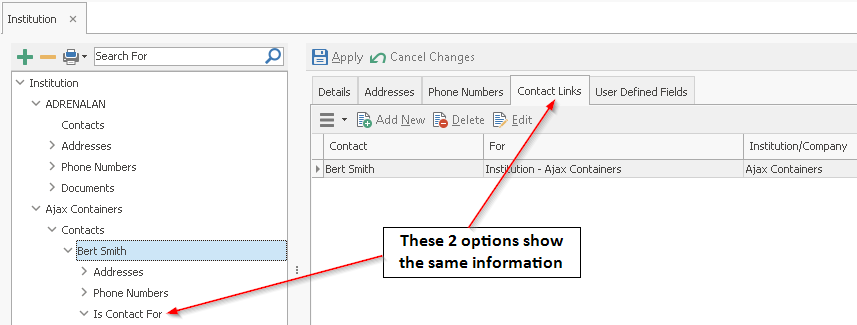
- Select an entry to edit it, or click on the Add New button to create a new institution.
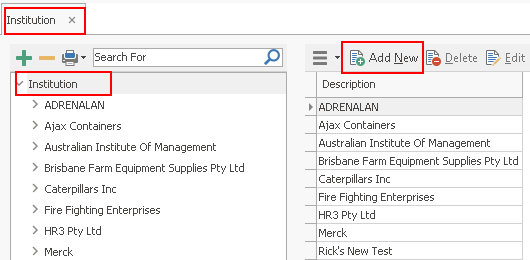
- Enter the name of the new institution and click OK.
Institution Contacts - Adding and Editing:
- Expand the Institution in the left pane..
- To edit an existing contact, click on the Contacts node and select the contact name in the right pane and click Edit to edit the contacts fields as required.
- To add a new contact, click click on the Contacts node and click Add New in the right pane.
The Add new contacts screen will open. - Complete the details fields as required.
![]() The search button at the top of the screen appears only when creating a new contact. This allows you to search existing contacts and re-use their details for this contact. It is important to note that one person may have several contact entries, e.g. one person can be an employee, an incumbent and a trainer, so be careful to select the correct contact entry.
The search button at the top of the screen appears only when creating a new contact. This allows you to search existing contacts and re-use their details for this contact. It is important to note that one person may have several contact entries, e.g. one person can be an employee, an incumbent and a trainer, so be careful to select the correct contact entry.
To add phone number and/or addresses to an institution contact:
- Expand the required institution on the left.
- Expand the contact to which you will add the details.
- Select either the Addressesnode or the Phone numbers node on the left.
- The existing details will be listed on the right – double click to edit.
- Click on the Add New button to create a new record.
- To add a new address and phone number complete the following fields as required:
ADDRESS
| Field | Explanation |
|---|---|
| Address Type | Select the relevant type from the drop-down list, or select <<Add New>> to create one as you work. |
| Preferred Mailing Address | If this is the address to be used in any mail-outs, tick this box. If you only enter one address this box will be automatically ticked. |
| Country | This field defaults to the Country of the institution, generally Australia. |
| Address 1 and 2 | Two lines are available for the street address. |
| Suburb | To auto-complete the address, type the name of the suburb, or part of it, you can then select the relevant suburb and postcode from the lower half of the window, If the suburb is not found, you can click the Add New button. |
| Postcode | The same auto-complete function applies as for Suburb. |
| State | If you have used auto-complete, the state will be automatically entered. Otherwise type it in manually. |
| Comments | Enter any applicable Comments. |
PHONE NUMBER
| Field | Explanation |
|---|---|
| Phone Type | Select the relevant type from the drop-down list, or select <<Add New>> to create one as you work. |
| Preferred Number | Select this for the contact's primary number. If you only enter one number this box will be automatically ticked. |
| Number | Enter the contact number. |
| Extension | Enter an extension if applicable. |
| Comments | Enter any applicable Comments. |
